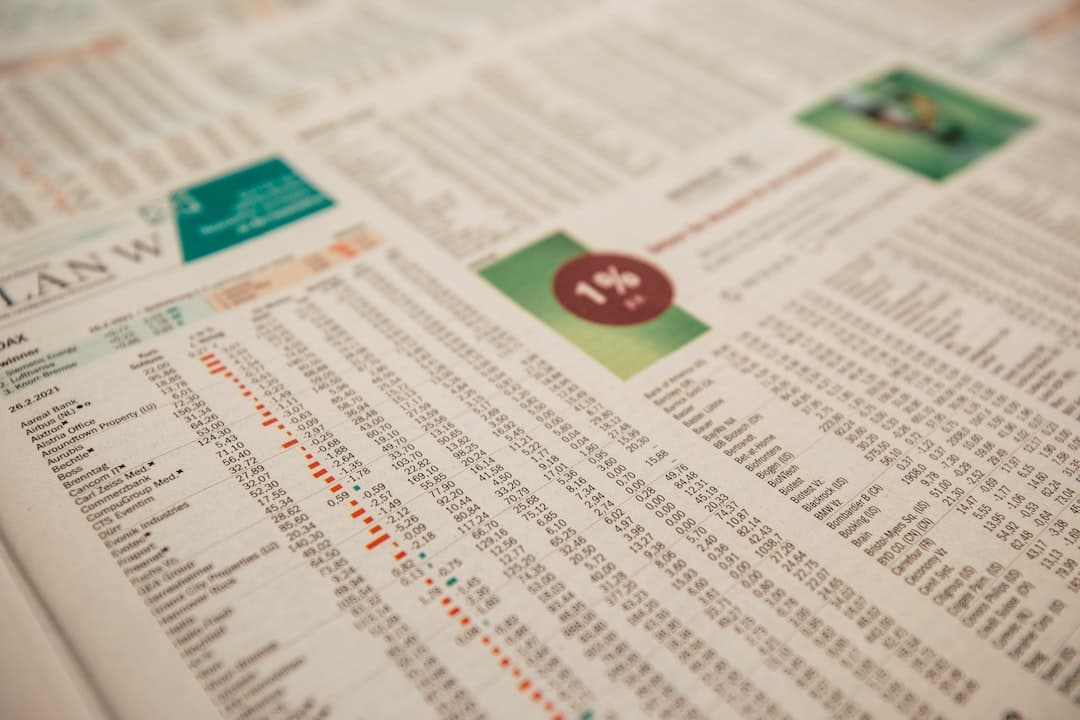FMP
How to pull Stock Information using the FMP API with Python
Sep 30, 2022 2:28 AM - Jack Dalton
Image credit: Markus Spiske
Accurately analysing stock information, beit price or some ratio, is crucial to making informed investment decisions. Many analysts still use traditional analytical methods with a software like Microsoft Excel but many are turning to data science to leverage the power of languages like Python. In this article, we will teach you the most basic step required to start using Python for analysing stock information. Here is a guide on how to pull stock information using the FMP Stock Market API.
Step 1: Load FMP Developer API Docs Website
From this article go to the top right of the page, click “Developers” and then click "API Docs" from the list below. Make sure you are logged into your account. You should see this in the top right corner:
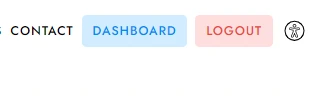
Otherwise, click login and enter your account credentials.
A key piece of information that'll want to write down in a safely secured location is your API Key. This is located in the second section of the API docs page which is called "Your Details". See in the example below, it should be a long series of letters and numbers. As with any key, this unlocks something and in this case it ensures that you have permission to access the API you are requesting. Make sure to keep your key private and safely secured if you are storing it somewhere on your computer. It is against our terms and conditions to share your API key with anyone - your account will be blocked and investigated if we suspect you are doing this.
Step 2: Copy the URL for the API you want to access
For this example, we are going to pull from the company profile API. So scroll down to the section that says Stock Price (You can also use the navigation bar on the left hand side of the screen) and you will see the following:

Then right click on the box that contains something that looks like a condensed URL. In this case: api/v3/quote/APPL
Step 3: Open Your Python Environment and copy URL
Now you'll need to open up your Python environment to start writing code. To start with, create a variable called “URL” and give the string version of the URL you copied in step 2. You can simply use Ctrl + V (or cmd + V for mac users) to paste the url you copied.
ERROR ALERT: Make sure to add inverted commas (otherwise called quotation marks) around the copied URL to make the URL variable a string.
url = “https://financialmodelingprep.com/api/v3/quote/AAPL?apikey=demo”
If you're copying directly from this page you'll need to make sure that you replace the ‘demo' with your API key
Step 4: Write the Python code to access the Financial Statement
To learn more about exactly what all the following code means and why it works, visit out guide - How to call a Financial Modeling Prep API
try:
# For Python 3.0 and later
from urllib.request import urlopen
except ImportError:
# Fall back to Python 2's urllib2
from urllib2 import urlopen
import json
def get_jsonparsed_data(url):
"""
Receive the content of ``url``, parse it as JSON and return the object.
Parameters
----------
url : str
Returns
-------
dict
"""
response = urlopen(url)
data = response.read().decode("utf-8")
return json.loads(data)
url = ("https://financialmodelingprep.com/api/v3/quote/AAPL?apikey=demo")
Quote_APPL = get_jsonparsed_data(url)
The FMP Quote API will return a JSON format data packet which will include the following bits of information:
- symbol
- name
- price
- changesPercentage
- change
- dayLow
- dayHigh
- yearHigh
- yearLow
- marketCap
- priceAvg50
- priceAvg200
- volume
- avgVolume
- exchange
- open
- previousClose
- eps
- pe
- earningsAnnouncement
- sharesOutstanding
- timestamp
We've left this in the exact format that comes out of the API so that you can easily copy and paste!
Step 5: Look inside the data you just received!
If you're working in a JupyterLab environment you'll be able to see the JSON data you received by simply typing in the name of the variable you've stored the information under and hitting enter. As you can see on the last line of code above, we've named our variable Quote_APPL. If you're working in a regular python environment and want to print the data then use the following:
print(Quote_APPL)
This prints out the JSON format dictionary.
Step 6: Get a specific data point from the larger JSON data provided
Often it's good to take a look at the one basic stock quote delivered to be able to see the way everything has been stored. Assuming you're using JupyterLab, enter the following code to look at the most recent statement:
Quote_APPL[0]
You should see something like this:

Now I'm going to show you how to pull one data point from this set. You'll need to index into the particular statement (note that you index in using a number from 0 to the limit you set minus 1) and then index the element of the statement you want to extract. Here's how you could pull the day low for APPL:
Quote_APPL[0][‘dayLow']
ERROR ALERT: To ensure you don't get a DNE error, make sure to directly copy the name of the stock quote element from the sample view generated from printing the received quote.
So there you have it, it's as easy as that to start receiving stock quotes using the Financial Modeling Prep API! Now here's a few bonus things that you can get from FMP API's that may help get you going!
Stock Profile
URL: api/v3/profile/AAPL?apikey=
Data Received: 'symbol', 'price', 'beta', 'volAvg', 'mktCap', 'lastDiv', 'range', 'changes', 'companyName', 'currency', 'cik', 'isin', 'cusip', 'exchange', 'exchangeShortName', 'industry', 'website', 'description', 'ceo', 'sector', 'country', 'fullTimeEmployees', 'phone', 'address', 'city', 'state', 'zip', 'dcfDiff', 'dcf', 'image', 'ipoDate', 'defaultImage', 'isEtf', 'isActivelyTrading'
Stock Rating
URL: api/v3/rating/AAPL?apikey=
Data Received: 'symbol', 'date', 'rating', 'ratingScore', 'ratingRecommendation', 'ratingDetailsDCFScore', 'ratingDetailsDCFRecommendation', 'ratingDetailsROEScore', 'ratingDetailsROERecommendation', 'ratingDetailsROAScore', 'ratingDetailsROARecommendation', 'ratingDetailsDEScore', 'ratingDetailsDERecommendation', 'ratingDetailsPEScore', 'ratingDetailsPERecommendation', 'ratingDetailsPBScore', 'ratingDetailsPBRecommendation'
Quaterly Stock Metrics
URL: api/v3/key-metrics/AAPL?period=quarter&limit=130&apikey=
Data Received: 'symbol', 'date', 'period', 'revenuePerShare', 'netIncomePerShare', 'operatingCashFlowPerShare', 'freeCashFlowPerShare', 'cashPerShare', 'bookValuePerShare', 'tangibleBookValuePerShare', 'shareholdersEquityPerShare', 'interestDebtPerShare', 'marketCap', 'enterpriseValue', 'peRatio', 'priceToSalesRatio', 'pocfratio', 'pfcfRatio', 'pbRatio', 'ptbRatio', 'evToSales', 'enterpriseValueOverEBITDA', 'evToOperatingCashFlow', 'evToFreeCashFlow', 'earningsYield', 'freeCashFlowYield', 'debtToEquity', 'debtToAssets', 'netDebtToEBITDA', 'currentRatio', 'interestCoverage', 'incomeQuality', 'dividendYield', 'payoutRatio', 'salesGeneralAndAdministrativeToRevenue', 'researchAndDdevelopementToRevenue', 'intangiblesToTotalAssets', 'capexToOperatingCashFlow', 'capexToRevenue', 'capexToDepreciation', 'stockBasedCompensationToRevenue', 'grahamNumber', 'roic', 'returnOnTangibleAssets', 'grahamNetNet', 'workingCapital', 'tangibleAssetValue', 'netCurrentAssetValue', 'investedCapital', 'averageReceivables', 'averagePayables', 'averageInventory', 'daysSalesOutstanding', 'daysPayablesOutstanding', 'daysOfInventoryOnHand', 'receivablesTurnover', 'payablesTurnover', 'inventoryTurnover', 'roe', 'capexPerShare'
Other Blogs
Sep 11, 2023 1:38 PM - Rajnish Katharotiya
P/E Ratios Using Normalized Earnings
Price to Earnings is one of the key metrics use to value companies using multiples. The P/E ratio and other multiples are relative valuation metrics and they cannot be looked at in isolation. One of the problems with the P/E metric is the fact that if we are in the peak of a business cycle, earni...
Sep 11, 2023 1:49 PM - Rajnish Katharotiya
What is Price To Earnings Ratio and How to Calculate it using Python
Price-to-Earnings ratio is a relative valuation tool. It is used by investors to find great companies at low prices. In this post, we will build a Python script to calculate Price Earnings Ratio for comparable companies. Photo by Skitterphoto on Pexels Price Earnings Ratio and Comparable Compa...
Oct 17, 2023 3:09 PM - Davit Kirakosyan
VMware Stock Drops 12% as China May Hold Up the Broadcom Acquisition
Shares of VMware (NYSE:VMW) witnessed a sharp drop of 12% intra-day today due to rising concerns about China's review of the company's significant sale deal to Broadcom. Consequently, Broadcom's shares also saw a dip of around 4%. Even though there aren’t any apparent problems with the proposed solu...